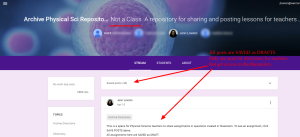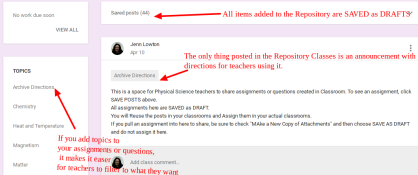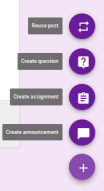Great YouTube Tips and Tricks Revisited
I’ve posted and trained in the past about some of my favorite YouTube tips, tricks and tools and decided to share out both some new ones and revisit some of my old favorite gems.
-
Awesome YouTube Tricks to try
- Quiet youtube: If you’ve ever been frustrated by all of the adds and distractions pulling students’ focus away from that great YouTube instructional video, then you will love the first two tips. Quiet Youtube or “quietube” is a favorite that has been around for some time but I revisited it recently as they changed a bit how it functions. I used to just add the word “quiet” to before youtube, in the link. Now you pull a bookmarklet to your bookmars bar that creates a special quiet link complete with choices of white or black background to quiet out “all the noise” around that video you want students to focus on.
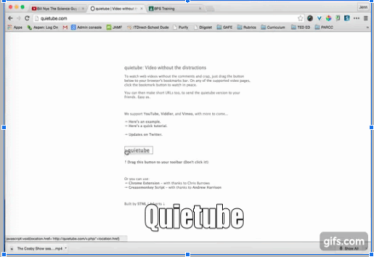
- ViewPure or Quietube. You decide! A colleague of mine, posted a great video demonstrating another tool alongside Quietube, called View Pure. Both have great pros. Check them both out in this Example by Jenn Scheffer
- Theater mode- a simple fix to remove some distractions without a bookmarklet or site, is to click the rectangle icon at the bottom right of any YouTube video and set a default on that device to Theater Mode which has the video spread across the screen with all other content pushed below it.
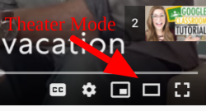
- Gifyoutube: Want to create an informational gif quickly from something on a YouTube video? just put the letters “gif” before youtube in the link and a tool opens to let you edit, caption and customize a segment of that video into a gif.
- Pwnyoutube: Need to download a video from YouTube to play offline or other reasons? type “pwn” before the words youtube in the video link (pwnyoutube.com/xxx) and it will bring to a screen with multiple download options.
- Make the video loop with repeater after the words youtube: youtuberepeater.com/watch?v=kfVsfOSbJY0
- Share a link to start at a specific time point you want in a video by right clicking on the video timeline and choosing “Start from here” Then share that link via Classroom or otherwise to start at the point chosen.
- Or start at the time you want in the url
- youtube.com/watch?v=7RWI3-8N_-Y
Can be shared 90 seconds in using this URL: - youtube.com/watch?v=7RWI3-8N_-Y&t=1m30s
- youtube.com/watch?v=7RWI3-8N_-Y
- Or start at the time you want in the url
- Resource links to check out even more great hacks:
- Quiet youtube: If you’ve ever been frustrated by all of the adds and distractions pulling students’ focus away from that great YouTube instructional video, then you will love the first two tips. Quiet Youtube or “quietube” is a favorite that has been around for some time but I revisited it recently as they changed a bit how it functions. I used to just add the word “quiet” to before youtube, in the link. Now you pull a bookmarklet to your bookmars bar that creates a special quiet link complete with choices of white or black background to quiet out “all the noise” around that video you want students to focus on.
Awesome updates to Google Classroom
Using Google Classroom but still opening and closing endless windows to grade students work? If you hadn’t noticed yet, some great updates were added to Classroom this year to streamline the grading process. When doing a training with staff recently, I shared some of these updates and they were really well received.
- Don’t open and close windows to grade student work. If their assignment is a Google Doc, you can now use left and right arrows or a drop down to flip between students work without needing to close or open additional windows.
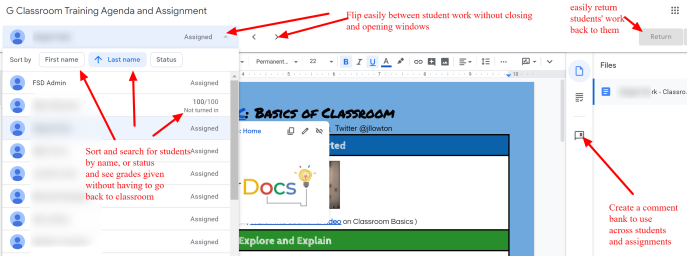
- Create a comment bank: A great grading hack I learned recently was to use comments to quickly score work but retyping the same comments over and over again, can be cumbersome. Now you can click the three dots next to any comment you post and add them to a comment bank. To use a saved comment, put a “#” and then type any key word from the comment and a list will pop up.
- Return work right from the assignments. You can also return work just for one student or all and see their grades from the Google Document without going back to Classroom!
- Stream versus Classwork: Organize assignments for students with ease. Often, I would hear educators commenting on how the Facebook like stream was hard for both them and their students to organize and locate assignments effectively. Now there is a place called Classwork where you can still create and group assignments into topics (similar to categories) but you can also move these categories in any order such as Units of study, curricular themes or date segments. Then assignments within a topic can also be re-ordered. From the left, students and teachers can click on the topics themselves to filter assignments further and focus on just a group of assignments.
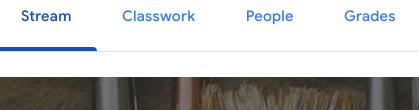
For more on Google Classroom updates, check out the Google Gsuite Updates Blog.
Create a Classroom Repository: Share Lessons, Assignments and Questions Between Teachers
Form Publisher Forms Add-on to create reports from Google Forms Data
I recently tried out Form Publisher, a Google Forms Add-on to create reports from Google Forms Data. I have used Autocrat for years to create mail-merge reports from Google Forms but there were some limitations such as merging only from Google Documents and not Slides. It was also a bit complicated for most of the end-users I was training on it and would just stop working at times. Then I found Form Publisher.
Form Publisher is an Add-on in the Forms add-on store. It will allow you to merge data filled out in a Google form to a template you custom design in either Google Documents, Sheets or Slides. Its pretty intuitive to set up too. You can also add as many editors to your merge job and change out your form as needed.
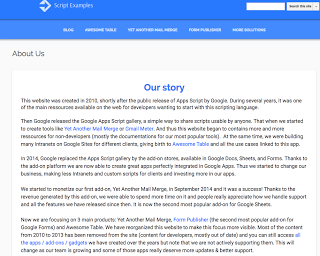 |
| Learn about the creators of Form Publisher |
The only downside is its only free for 100 reports/merges per month but the paid version is $36/year for unlimited reports for a Google Account with tech support included. I went to their site as well to learn more about the company and who was accessing my data. I was pleased to see the awesome team of Google App Scripts Developers who created Awesome Tables were the same team creating this new tool.
Check it out and see what you think!
10 Important Google Sheets Tips for Teachers ~ Educational Technology and Mobile Learning
10 Important Google Sheets Tips for Teachers ~ Educational Technology and Mobile Learning
from Educational Technology and Mobile Learning
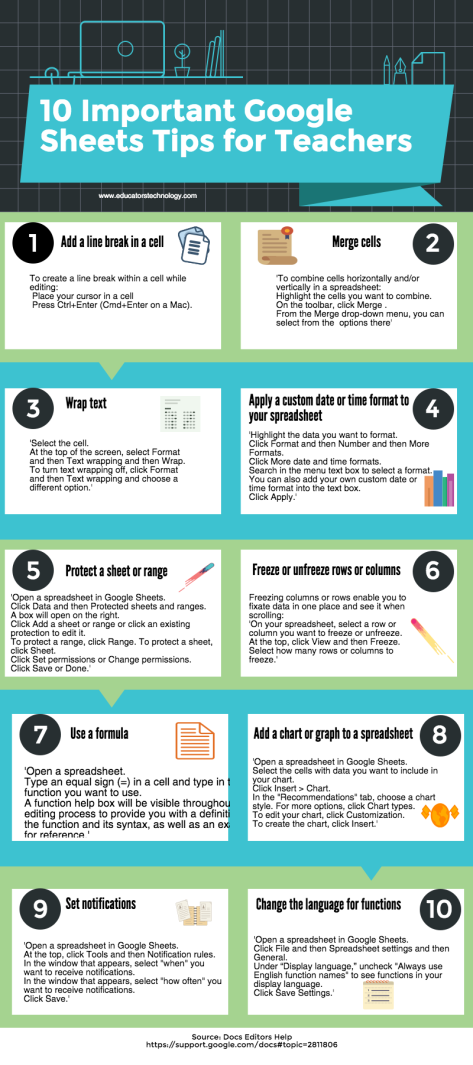 Free resource of educational web tools, 21st century skills, tips and tutorials on how teachers and students integrate technology into education
Free resource of educational web tools, 21st century skills, tips and tutorials on how teachers and students integrate technology into education
Source: 10 Important Google Sheets Tips for Teachers ~ Educational Technology and Mobile Learning